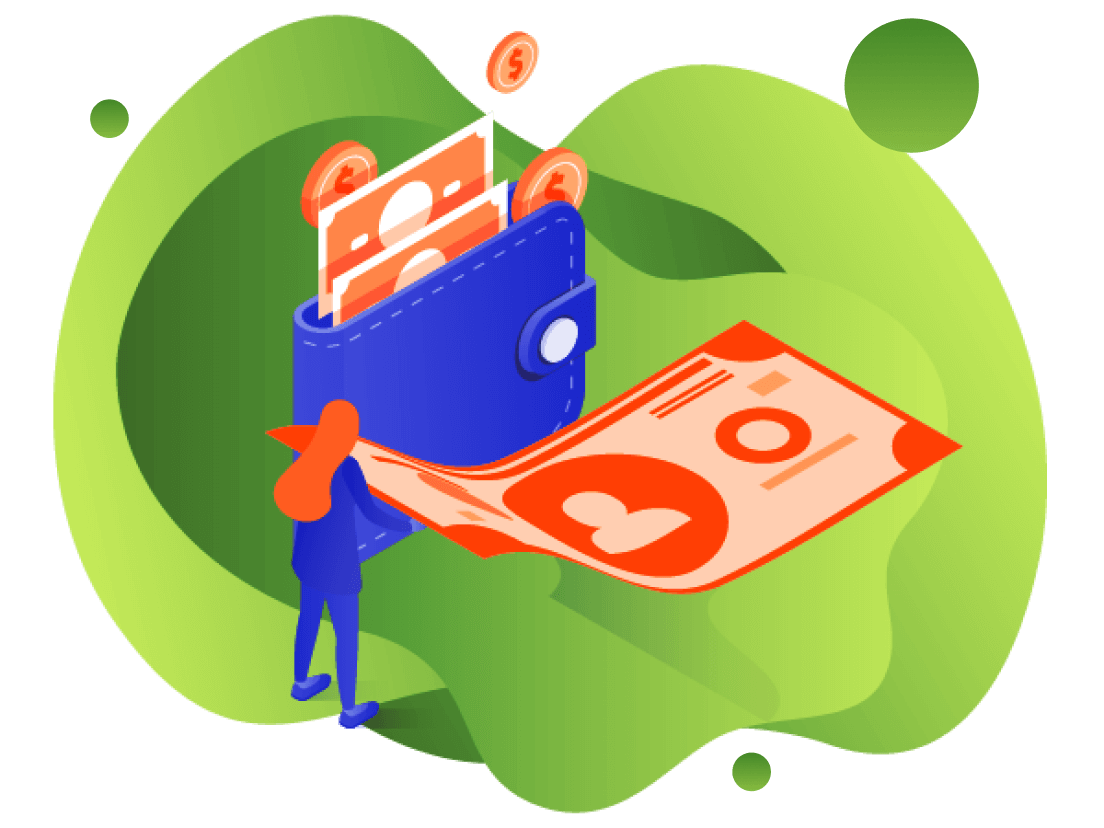Developer Portal
3.4 Find Accounts
The “Find Accounts” function allows you to research accounts that are in the Payway vault.

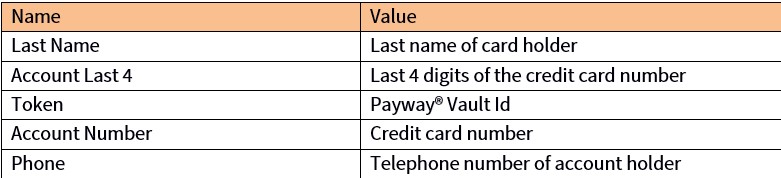
You can specify one to many selection criteria in order to narrow your search. All fields are wildcard implied except Account Number and Token which need to be the exact values.
In the following example, a partial last name and telephone number is entered.
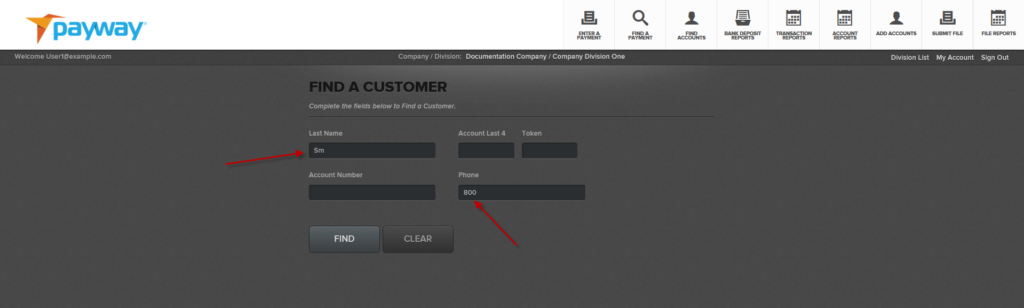
Payway® returns a summary of all accounts that match the selection criteria.
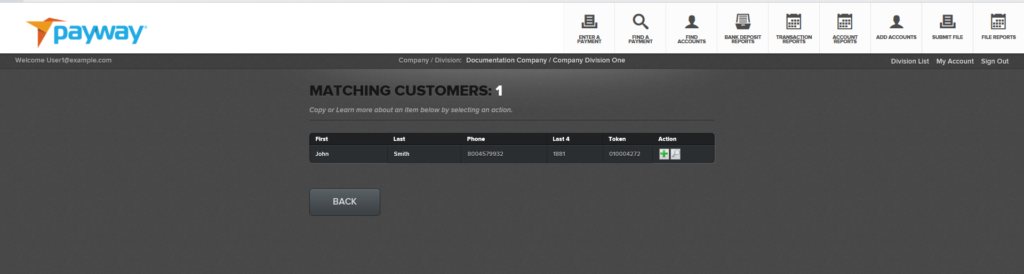
From this summary screen you may operate on an account. Select the “Icon” to paste the desired account information directly into the “Enter a Payment” screen. Only the account information associated with the Payway® vault is copied. The amount field is empty.
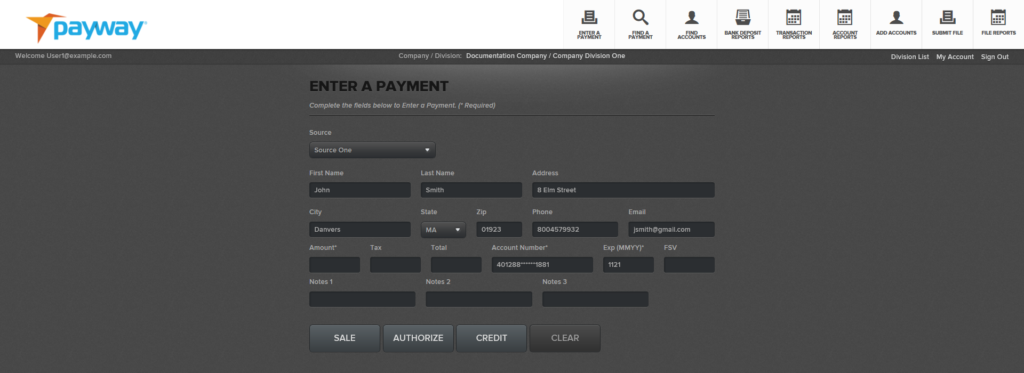
From the summary screen, select the “Icon” to view the details of an account.
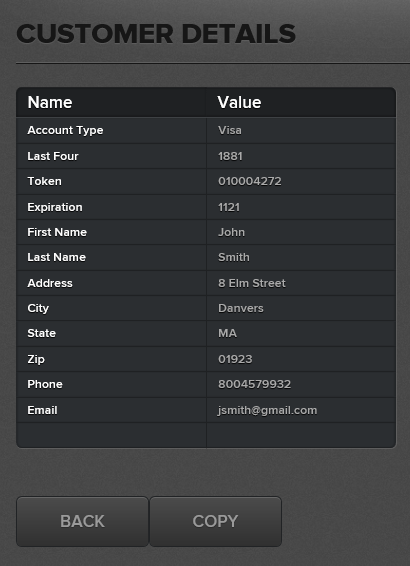
Select the “BACK” button to go back to the summary screen. Select the “COPY” button to paste the account information into the “Enter a Payment” screen.
Bank Deposit Reports
Nightly, Payway sends all pending transactions for settlement at approximately 10 P.M. Central Time. Once settlement is complete, Payway automatically creates downloadable reconciliation bank reports that are separated by each deposit for every merchant. By convention, Payway prefixes the label of each report by:
<Credit Network Name>-<Merchant Id>
Where the credit network name is:
- Paymentech (Chase Paymentech)
- FDMS (First Data Merchant Services)
- TSYS (TSYS Acquiring Solutions)
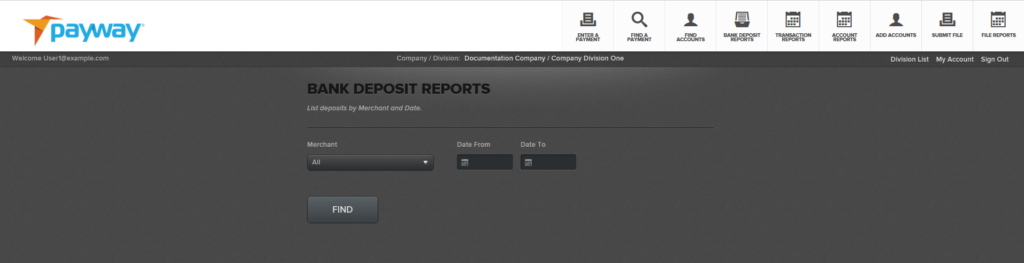
You can select all or an individual merchant account and/or a specific calendar date range. A summary page will appear that displays the merchant, date deposited, the net total for that deposit and the total debit and credit amounts.
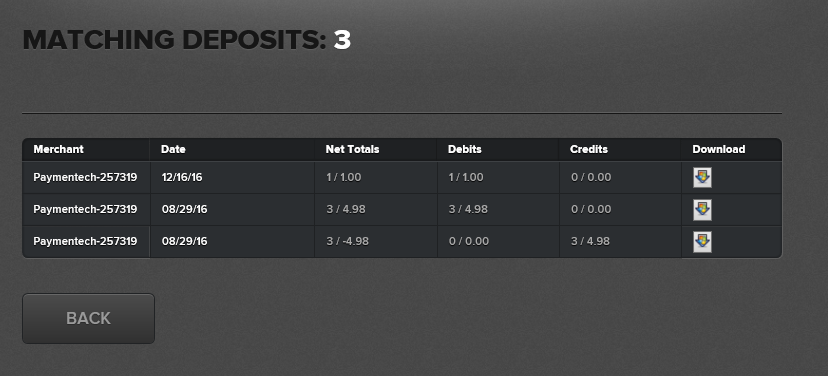
To download a specific bank reconciliation report, select the “Download” icon. Payway® downloads the generated comma separated report which can be imported directly into Excel.

The header in the report will repeat the summary deposit.
![]()
The detail in the report is separated into the following columns:
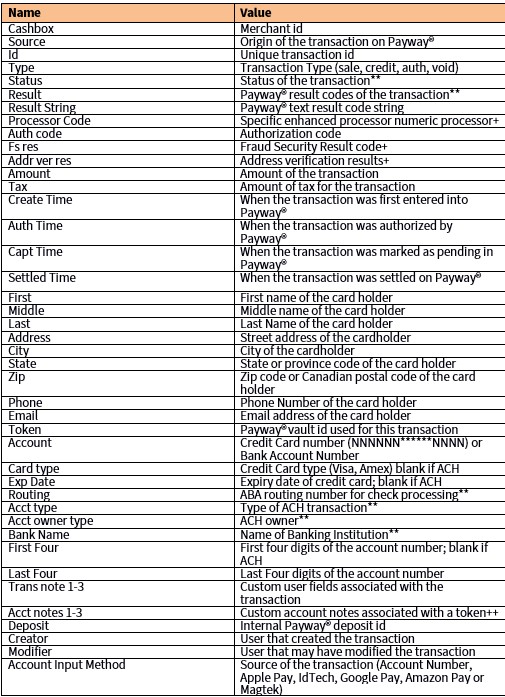
** See Appendix A
+ See Appendix B