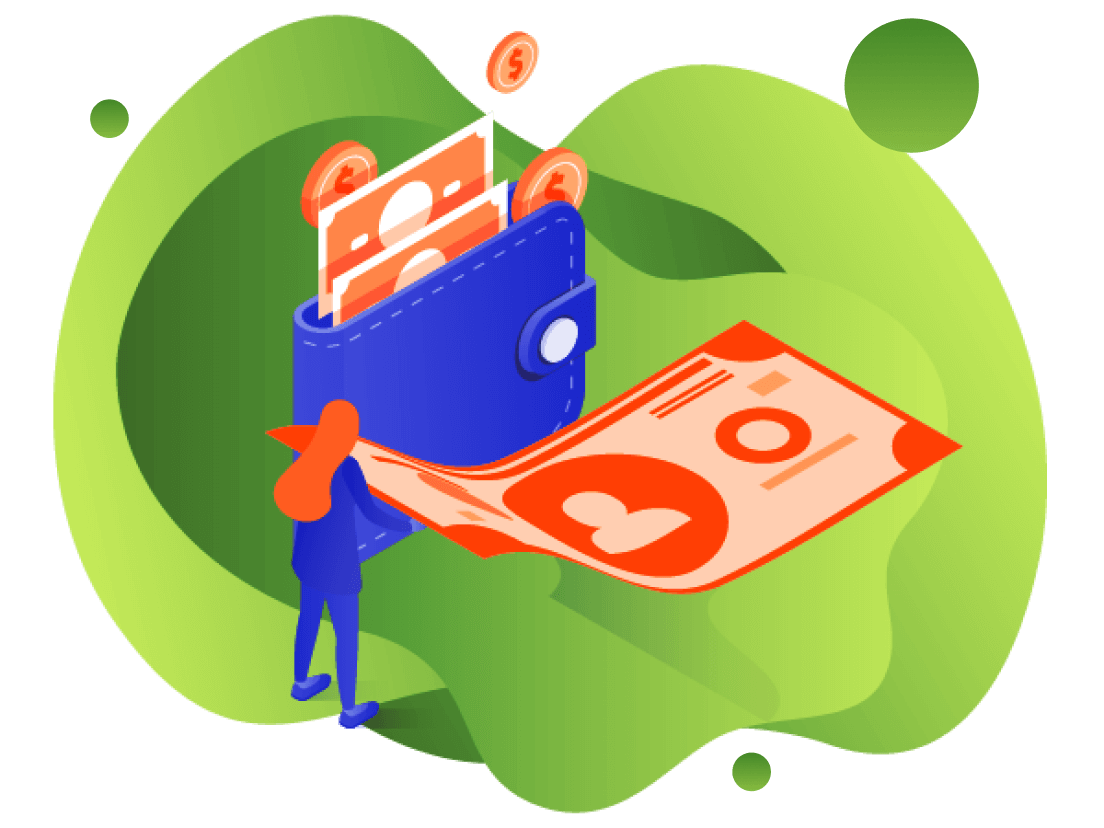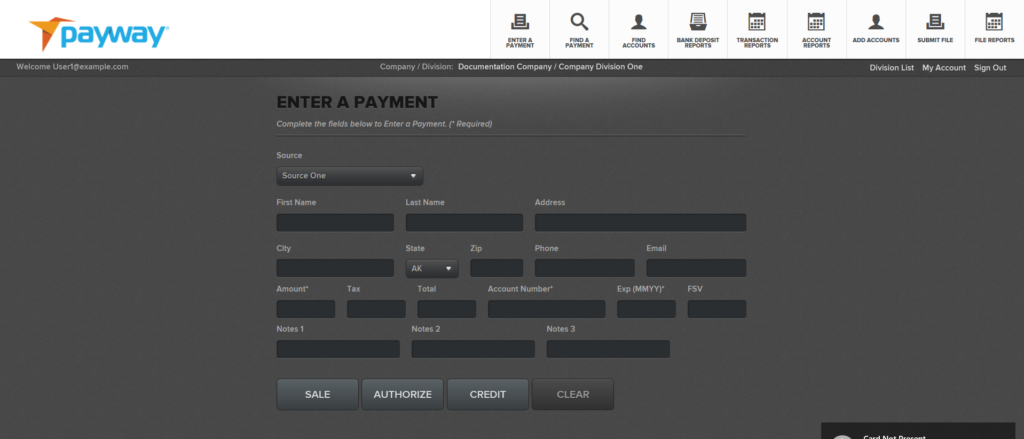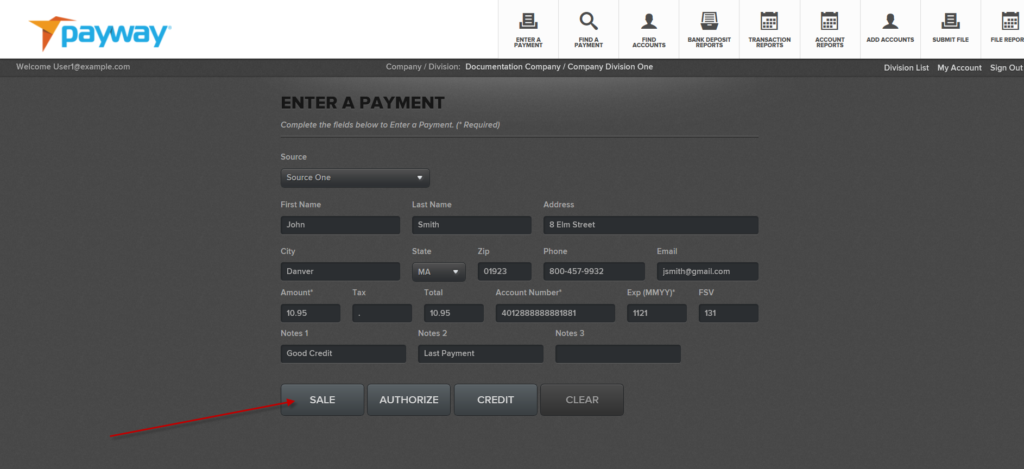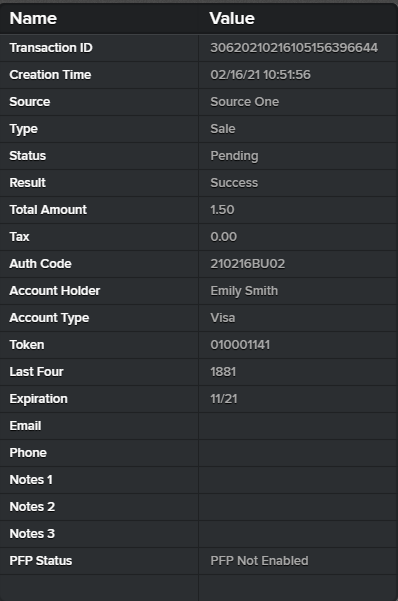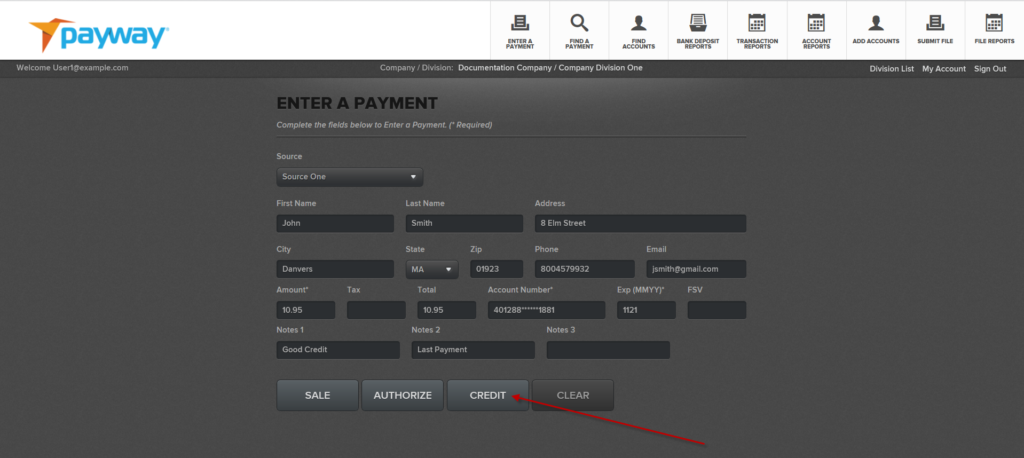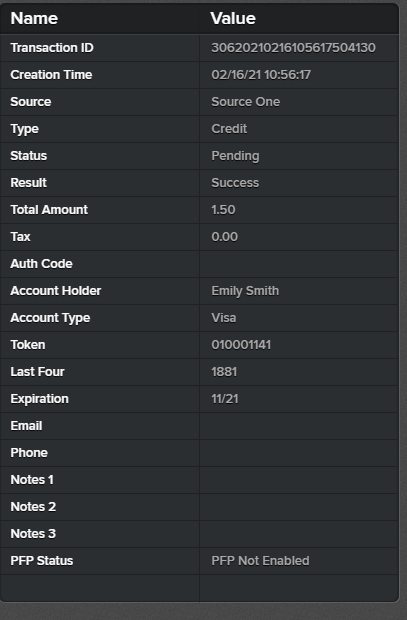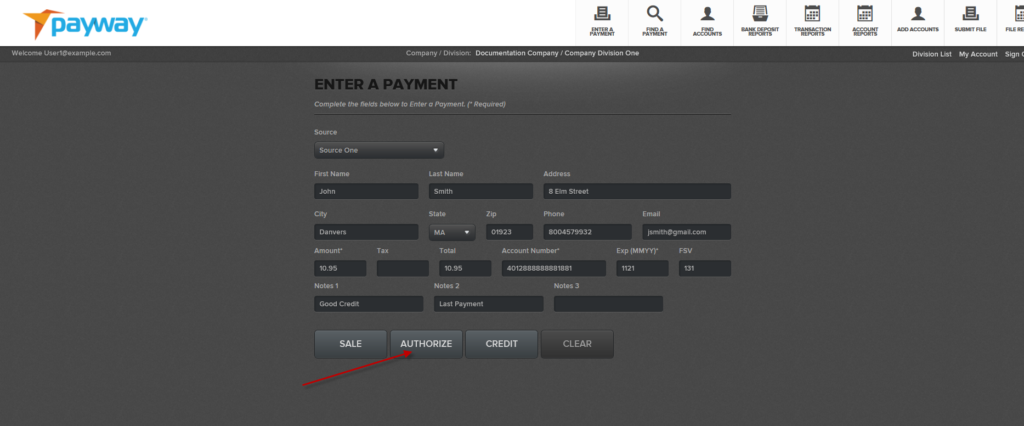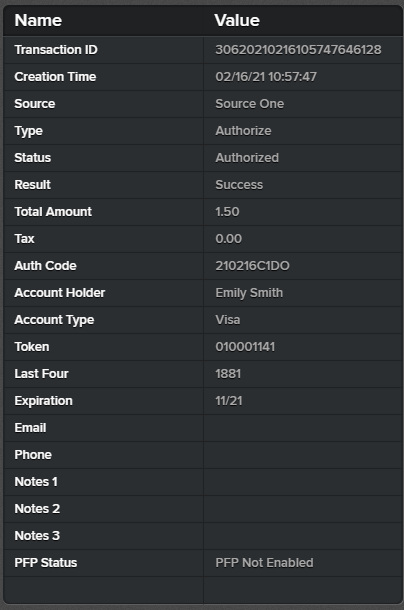Developer Portal
3.1 Enter a Payment
The enter a payment function allows you to process a sale, authorize, or credit transaction. If any of these functions are not available check with your Company Administrator to validate your permissions.
The “Source” Drop down list defines the origin of your transactions. This list was provided by your Company Administrator to Payway during the setup phase. This list could be any label that describes the source(s) of your transactions. Each source can be linked to the same merchant account or have a unique merchant account. Consult your Company Administrator for how your merchants are configured.
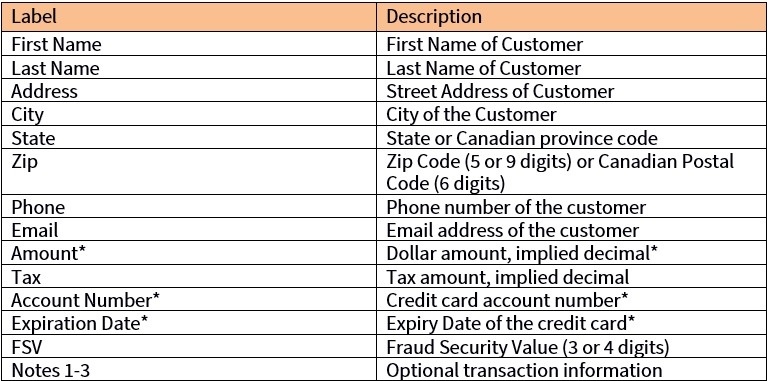
*Required
To process a payment, select the appropriate source and enter all the transaction information. Although it is not required, it is highly recommended that you input the zip or Canadian postal code. If there is no zip code entry, the transaction will be charged the highest fees from the credit card association(s).
To process a sale, select “SALE.”
Payway will process the transaction and present a confirmation page.
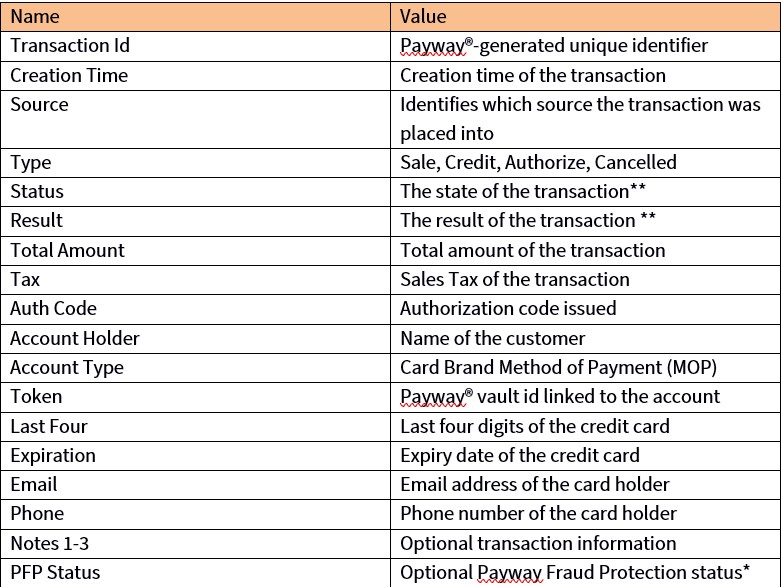
* Contact Payway if you want discuss this feature.
** See Appendix A.
If you have permission to perform credits, select the “CREDIT” button.
Payway will process the transaction and present a confirmation page.
Note that the “Type” is now credit. At this point you can select the “ENTER MORE” button to process more transactions or select the “Sign Out” link to finish your session.
Your system administrator has set a maximum credit amount you can process for each transaction in your security profile. If you exceed this limit, Payway will notify you of a permission error. Contact your Company Administrator.
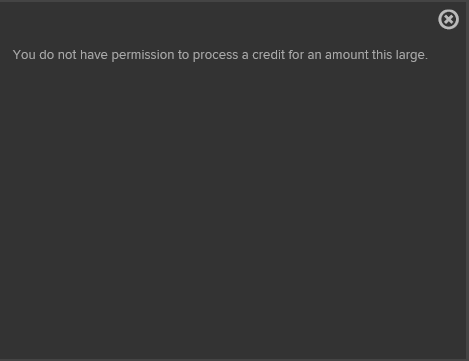
The “AUTHORIZE” processing type is primarily for customers that process transactions that need to be authorized but captured later (e.g., for fulfillment applications).
This functionality is configured at the company division level and is set up by Payway for your company.
If this feature is enabled, select the “AUTHORIZE” button.
Payway will process the transaction and present a confirmation page.
Note the type and status is “Authorized.” Capturing this transaction at a later time is done from the “Find a Payment” function.