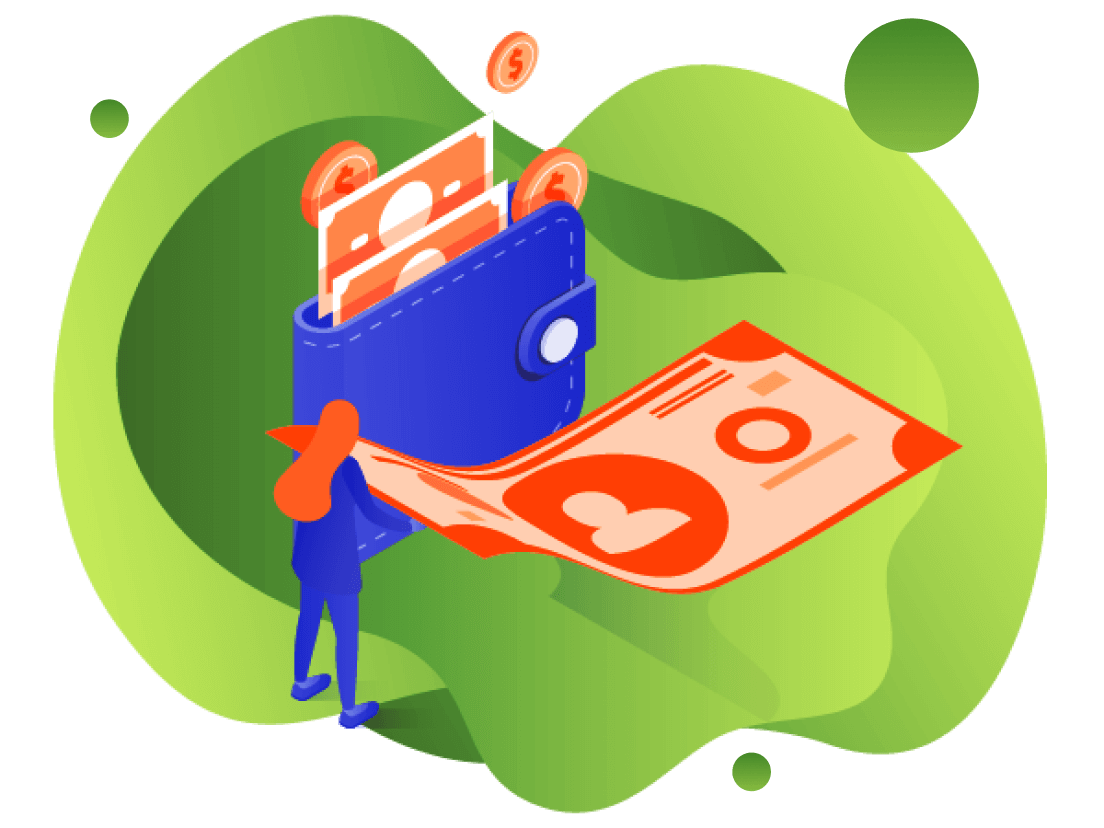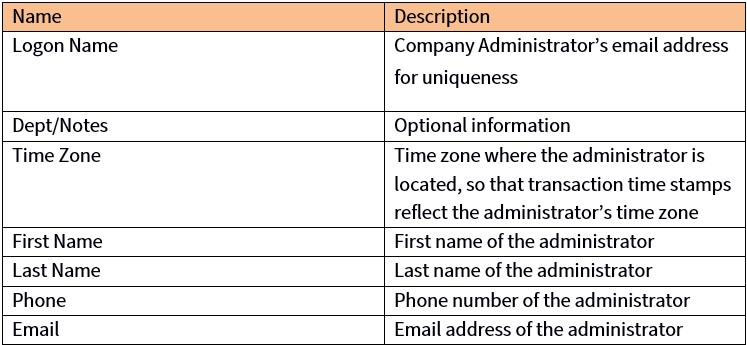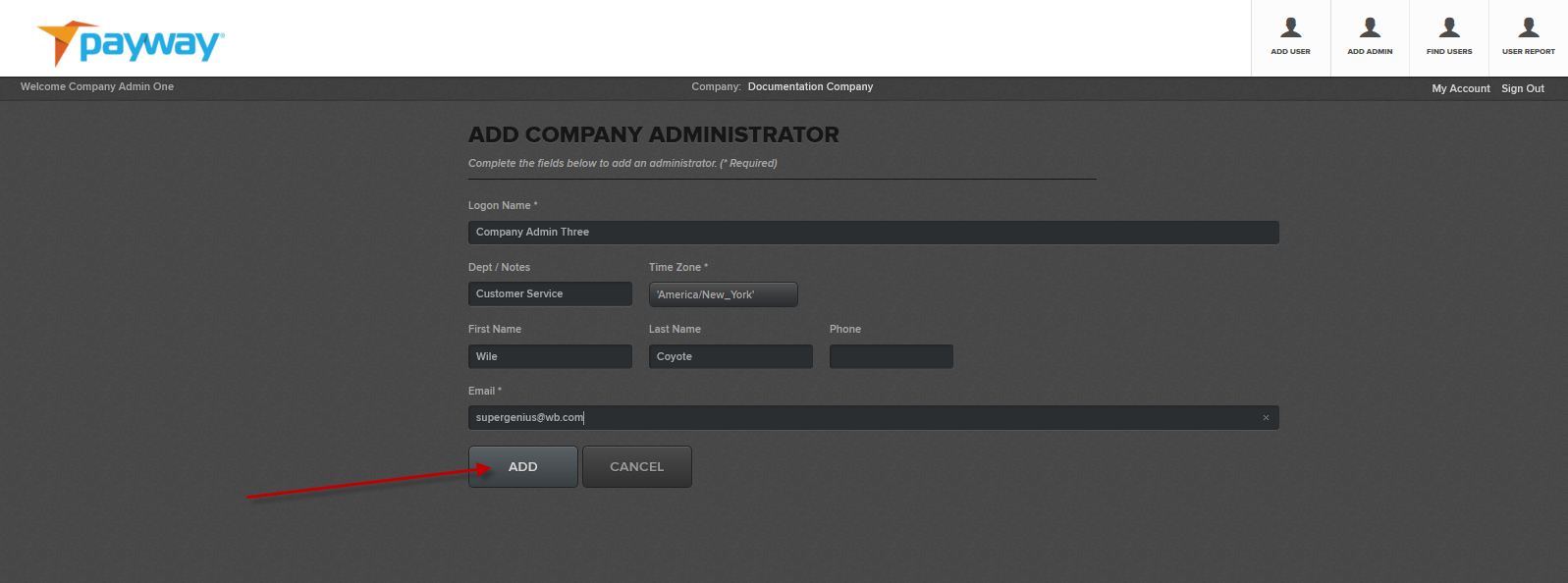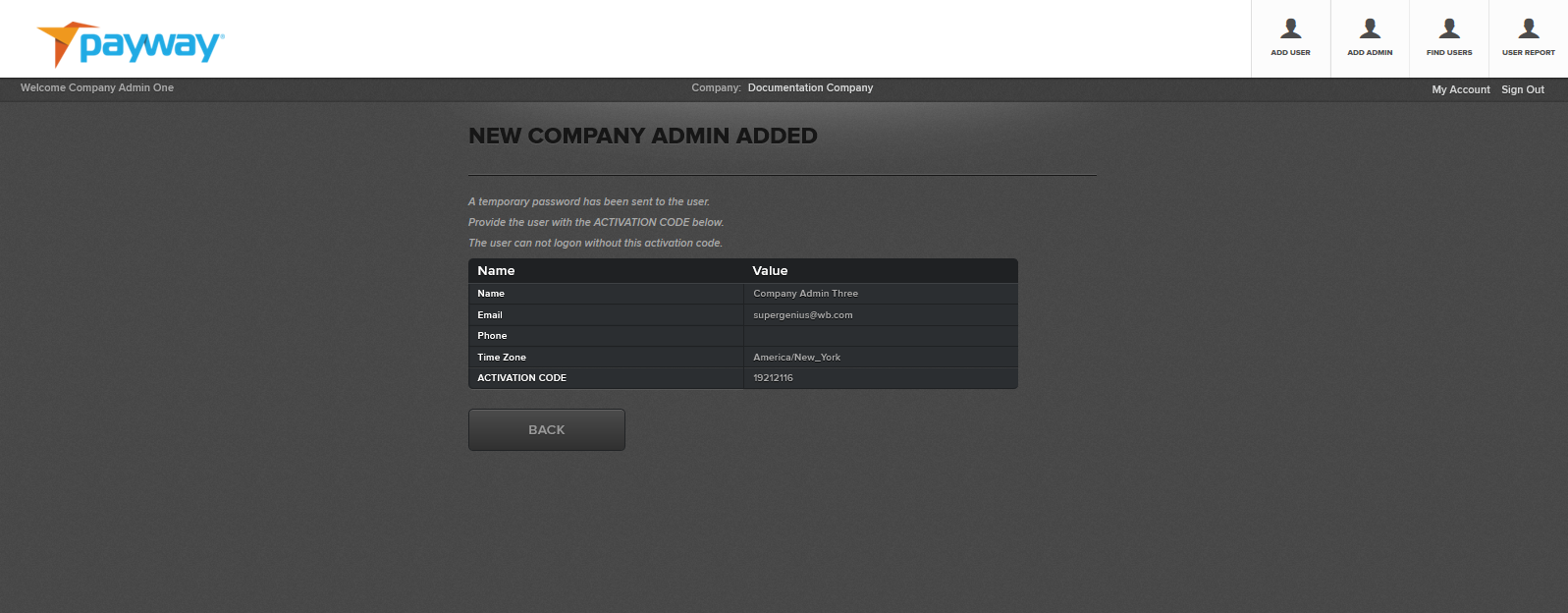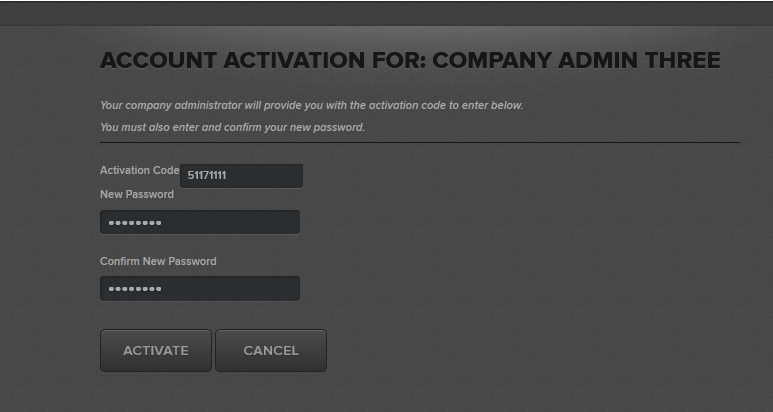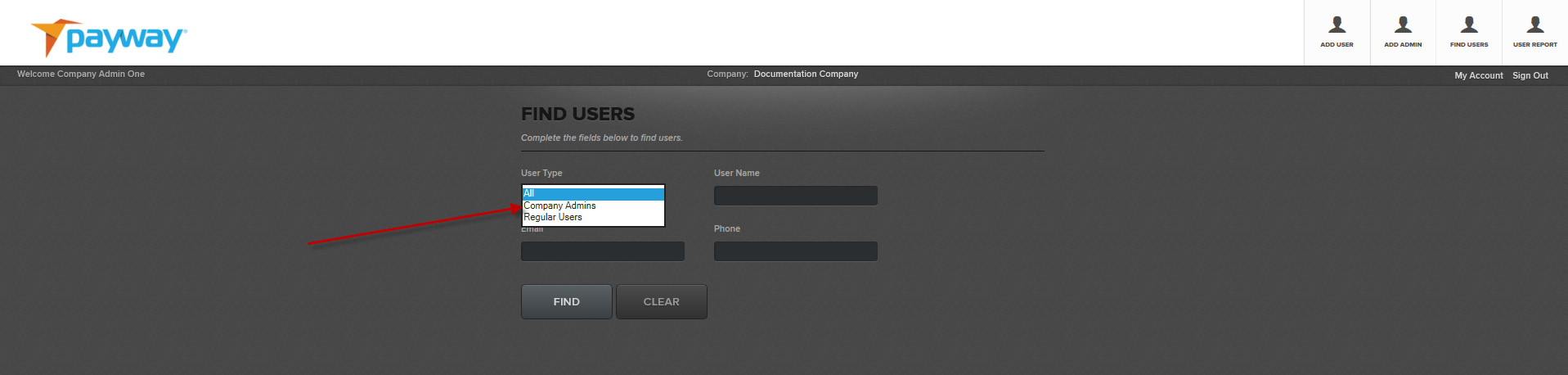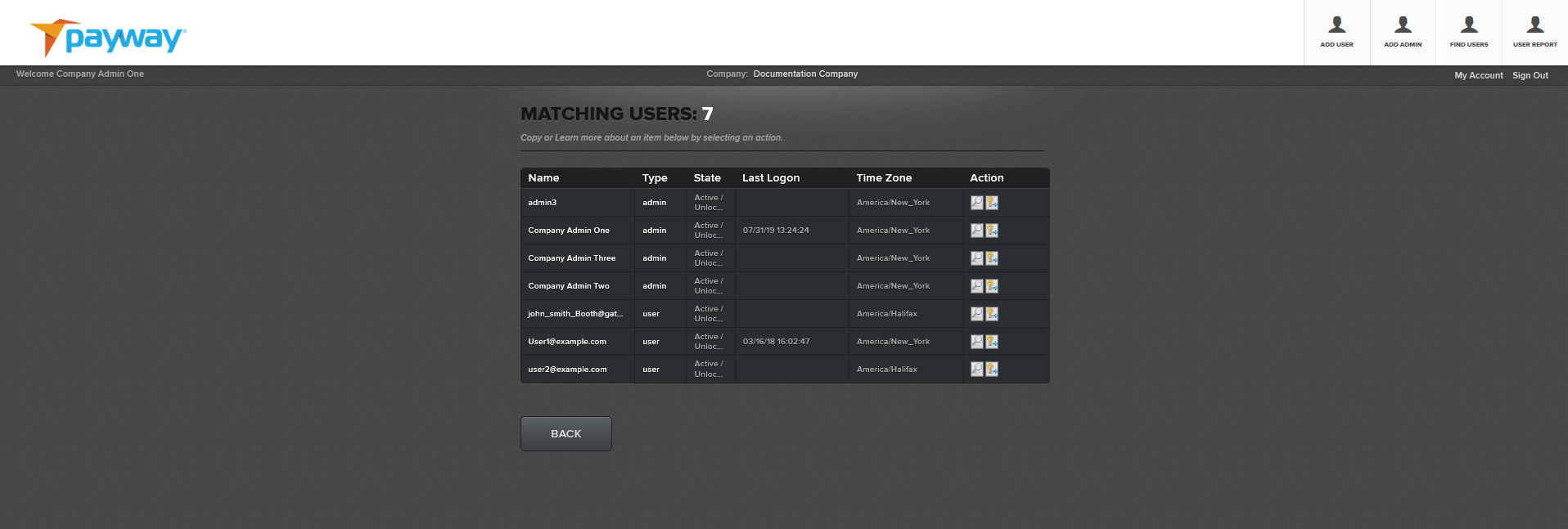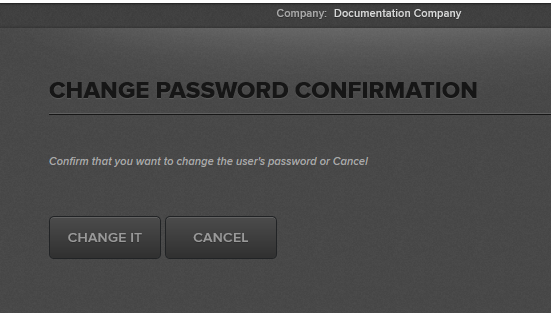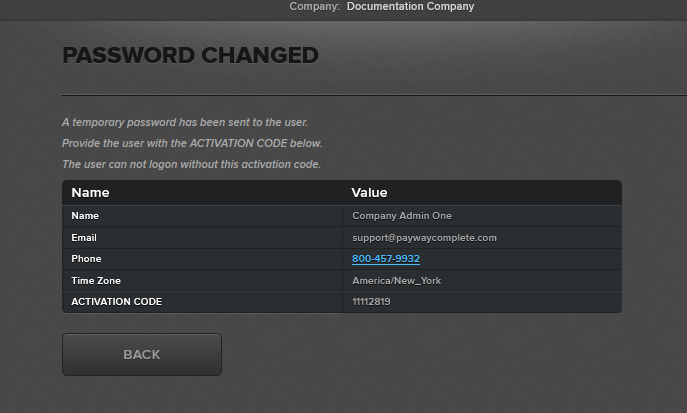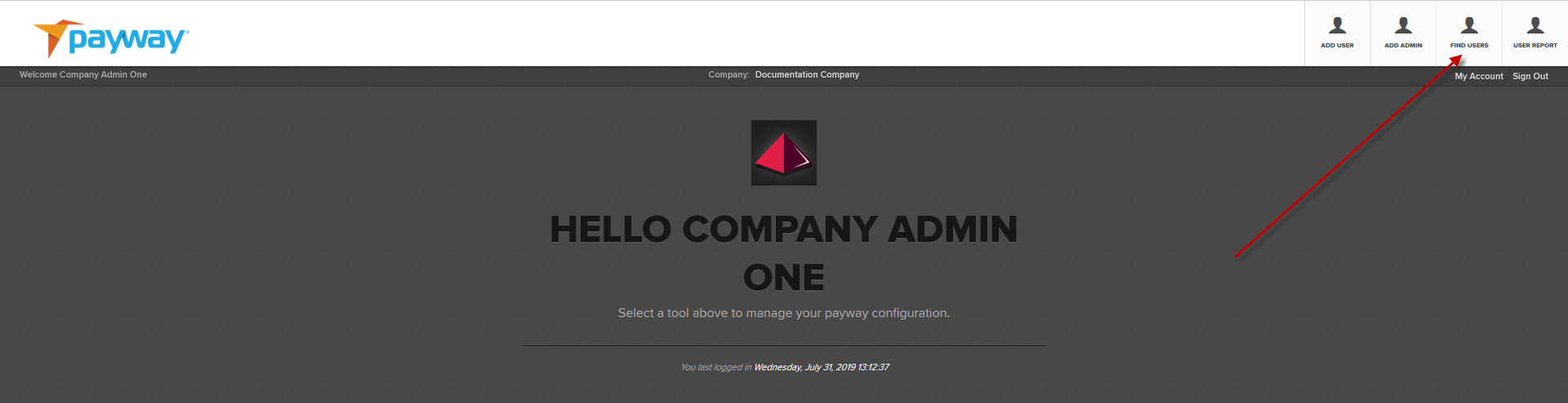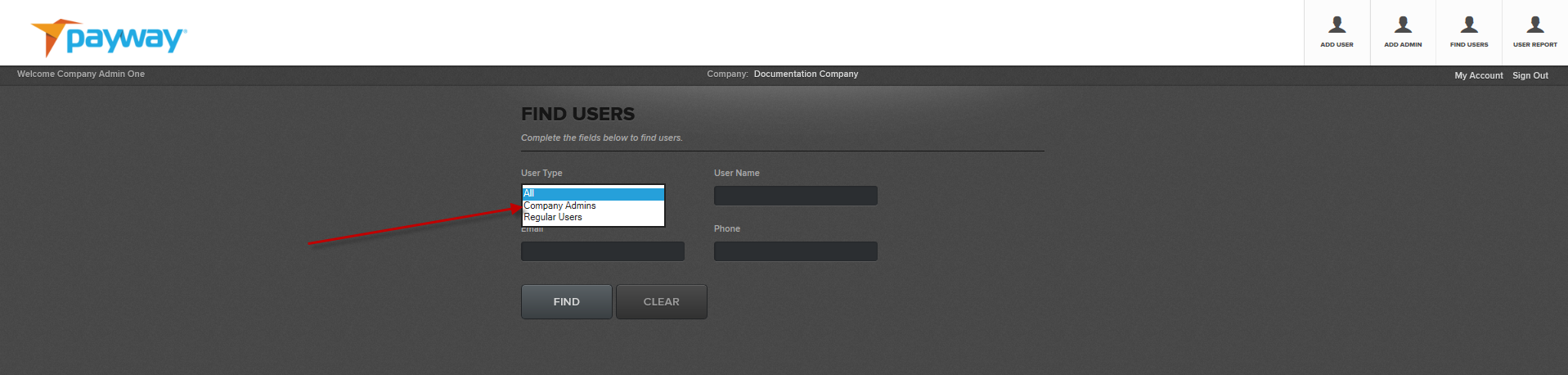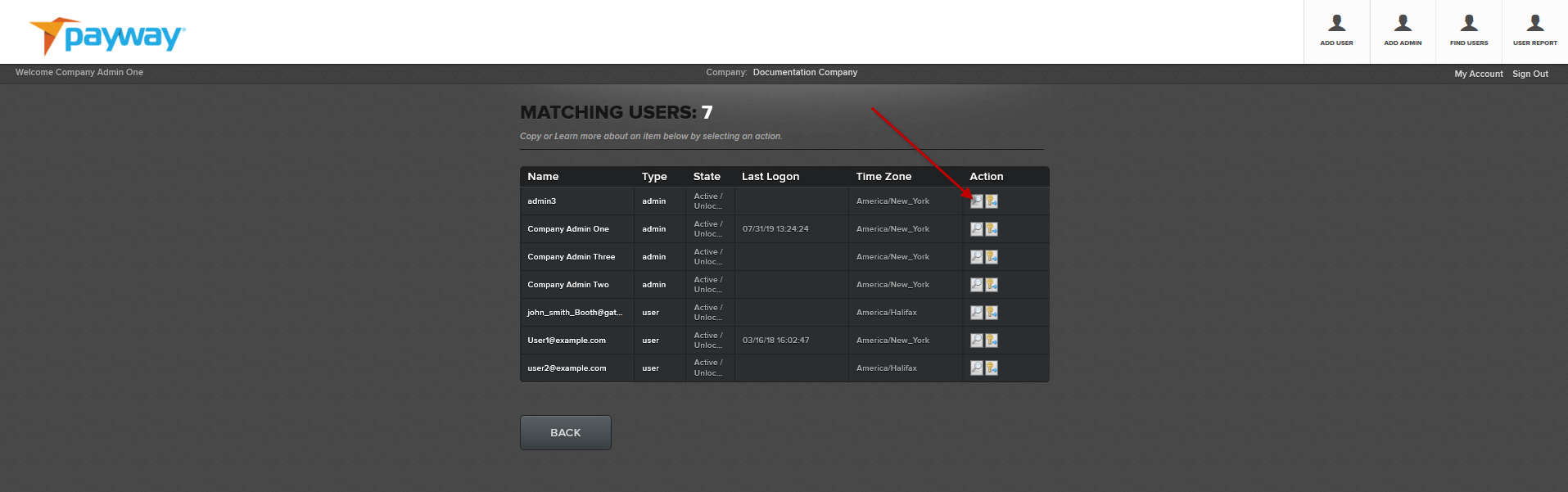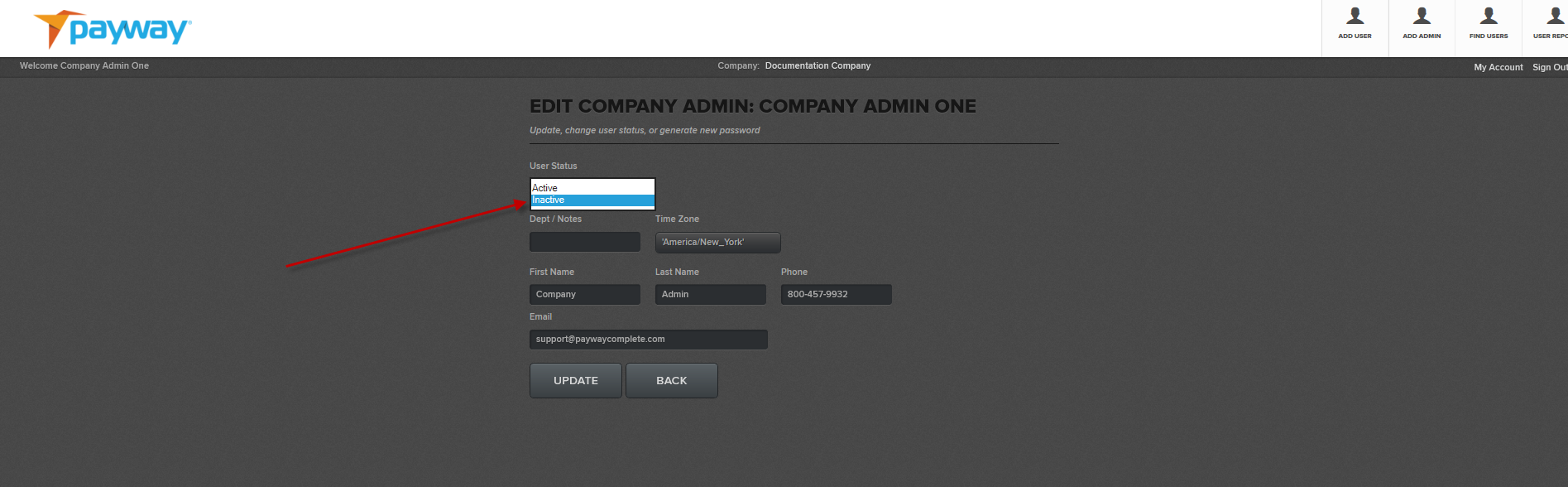Developer Portal
3 Company Administrators
By default, Company Administrators have all privileges and rights to all divisions and sources on Payway. Company Administrators can perform all payment functions through the Payway Payment Manager and are subject to no restrictions.
3.1 Managing a Current Company Administrator Password
A Company Administrator can manage their password by selecting the “My Account” link.
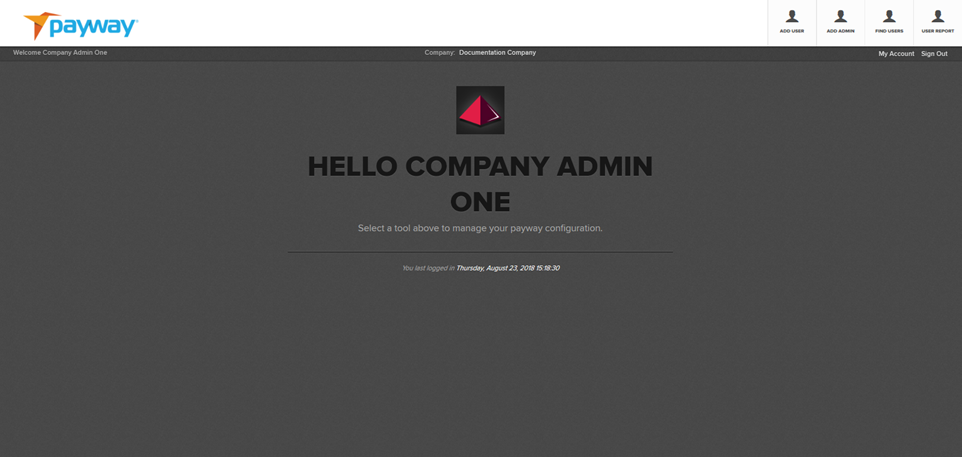
Enter the existing password and new password, then confirm the new password and select “CHANGE.”
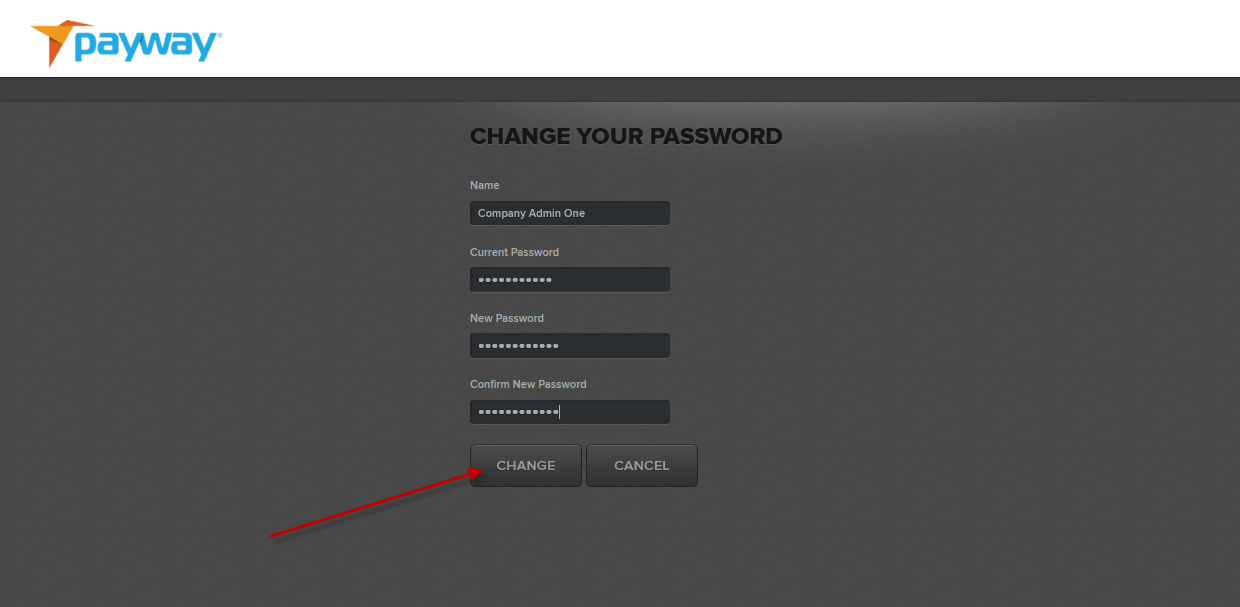
Once accepted, the screen will clear and redirect to the main logon page of the Payway Administrator tool and prompt you to log on with the new credentials.
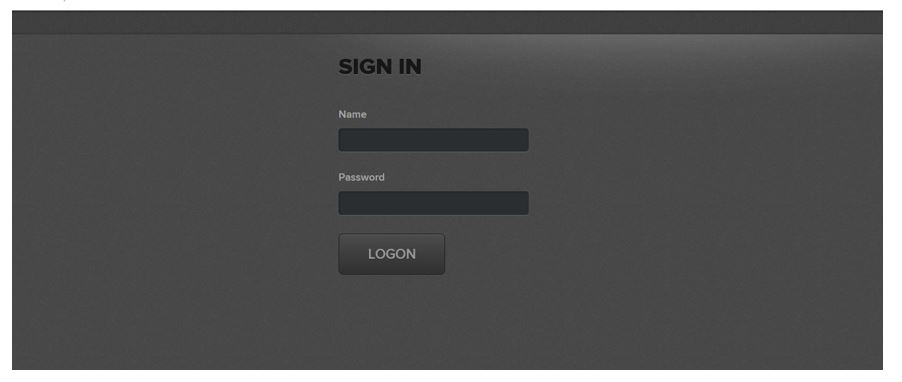
3.2 Creating a New Company Administrator
3.3 Activating a Company Administrator
The new Company Administrator can activate their account by logging on to the Payway® administrator tool or the Payway® payment manager.
Enter the username and temporary password that was provided by Payway® via email.
Enter the Activation Code into the next screen, along with a permanent password. Then select “ACTIVATE.”
The screen will redirect to the logon page of the Payway® administrator tool. The new Company Admin can now logon with the permanent credentials.
3.4 Changing a Company Admin Password on Payway
From the tool bar select “FIND USERS.”
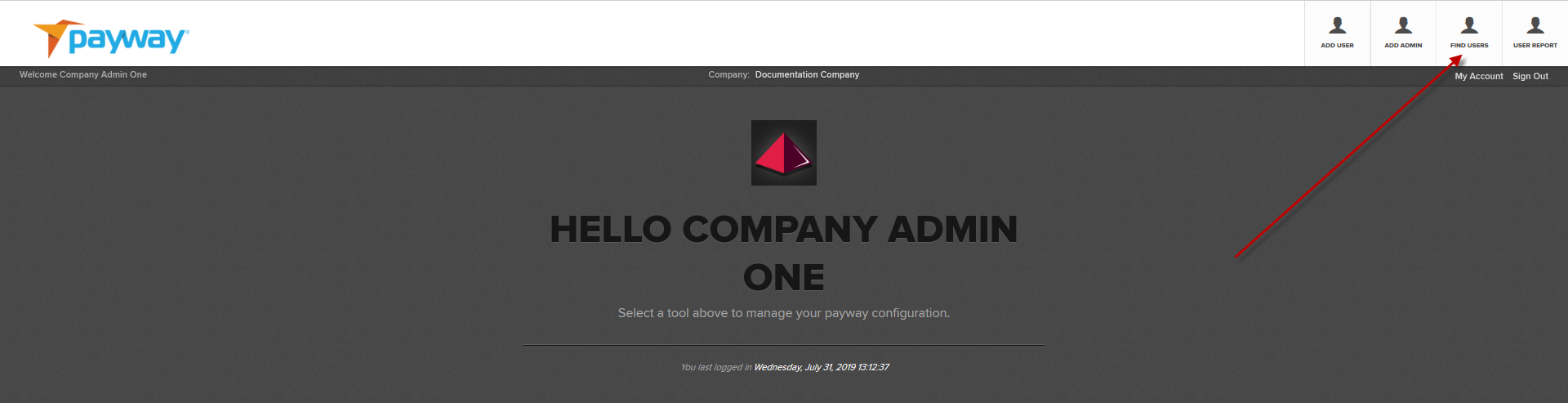
Select Company Admins from the drop-down list.
Select “FIND.”
Choose which user to change the password and select the key icon.
Select “CHANGE IT.”
A temporary password is sent to the Company Administrator. Record the activation code. The company administrator will need this token to activate the new password when they either logon to the Payway Payment Manager or Payway Administrator tool.