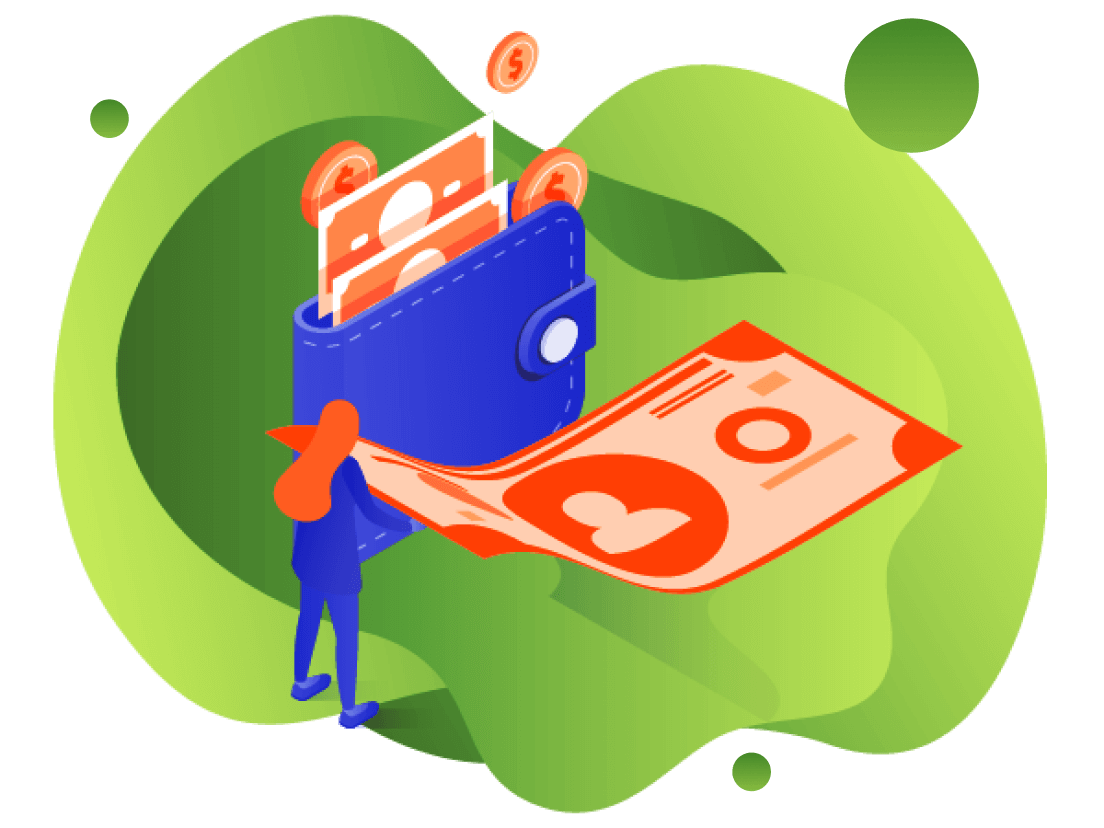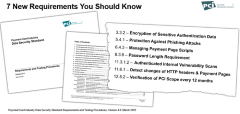Developer Portal
2 Introduction
Payway has added functionality that enables customers to process transactions through the Payway payment manager by uploading a transaction file. This can be useful for consolidating payments from different sources in cases where development to a real-time Payway API is not possible or is cost prohibitive.
File processing supports credit card and check processing**. Tokens created from the Payway payment manager or plain text credit card and check data can be submitted for processing.
** Not supported in this release.
2.1 Setup
By default, permissions to “SUBMIT A FILE” and “FILE REPORTS” are not granted. Your Company Administrator must assign these privileges to company users that wish to upload and view file reports. For detailed instructions on how to assign these privileges, please refer to the Payway Administrator’s Users Guide. Administrators can access the administrative portal at https://payway.com/payway_admin/logon.jsp
Payway is segmented by “Sources.” A Source is a repository of transactions within Payway that can be configured to use either single or multiple merchant accounts. During setup, you will need to determine which sources that you wish to process file transactions to. Once these are identified, please contact Payway customer support to provide this information. Upon go-live, Payway customer support will provide production source ID(s).
2.2 Processing Operations
File processing supports a variety of payment functions that can be performed on a transaction.
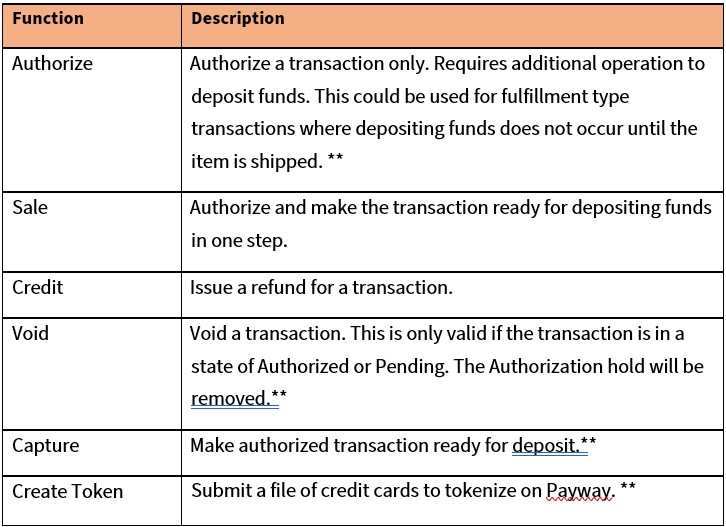
** Not Supported in this release.
Credit cards can be directly submitted to Payway for processing by using specific file processing commands. Alternatively, individual credit cards can be securely tokenized through the payment manager, then submitted as a file of tokenized transactions. To create tokens from the payment manager, select “ADD ACCOUNTS.”

Add all relevant information and select “ADD.”
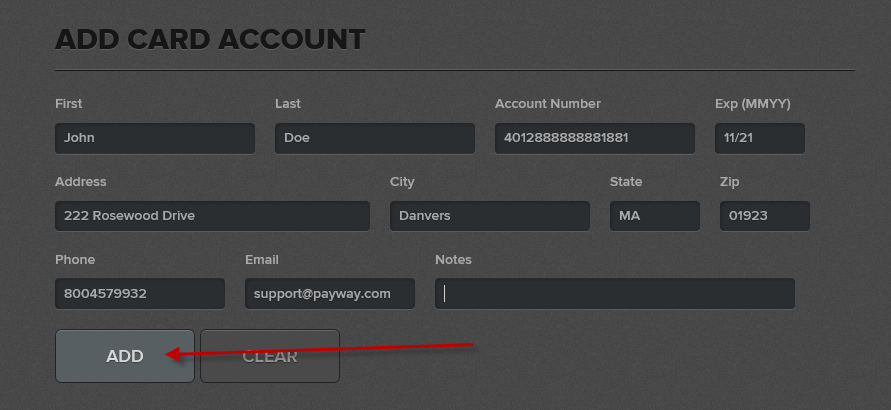
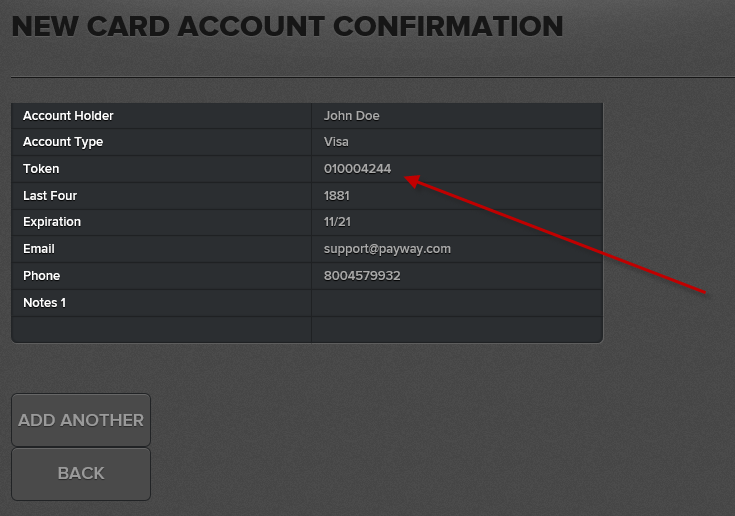
Record the token. Select “ADD ANOTHER” to create additional tokens.
For larger credit card conversions, a file of credit cards can be submitted to Payway for a one-time conversion. This is explained in Appendix B, section eight later in this document.
2.3 Depositing Funds
Payway automatically deposits any transactions that are marked as pending deposit at approximately 10 P.M. Central Time. No action is required to perform this function.
2.4 Submitting A File
To submit a file, log on to the Payway Payment Manager and select “SUBMIT FILE.

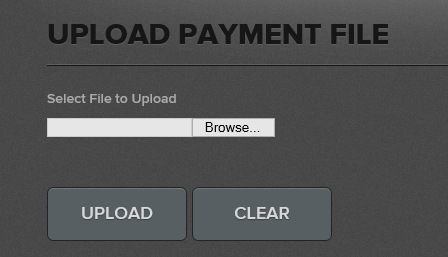
Select the “Browse” button and choose the file to process.

Once you have selected the file, select “UPLOAD.”
The system will validate the file prior to processing.
Once validated, select “PROCESS” and
Payway will respond with a pop-up that the file is processing.
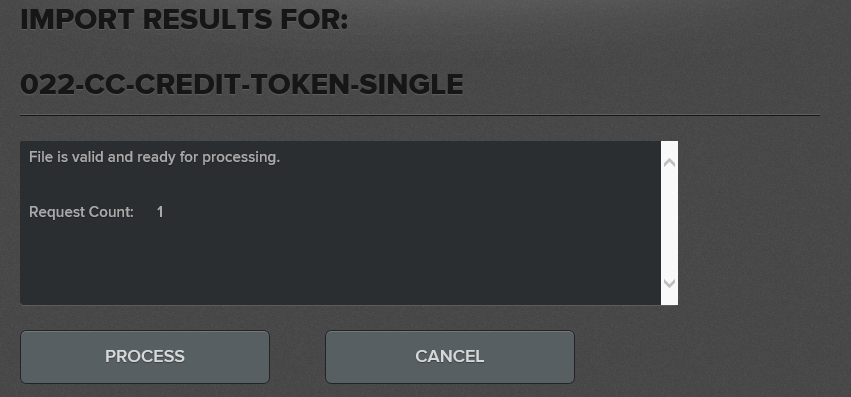
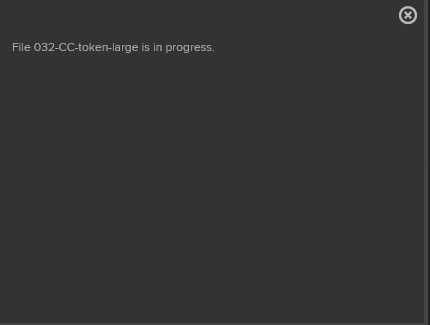
2.5 File Processing Status and Reports
Once the file has been accepted, close the pop-up and select the “FILE REPORTS” icon.

Select the Date/Time Range and/or input the filename and click “FIND”
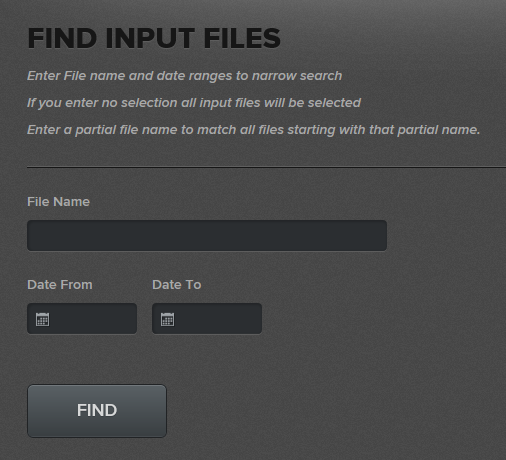
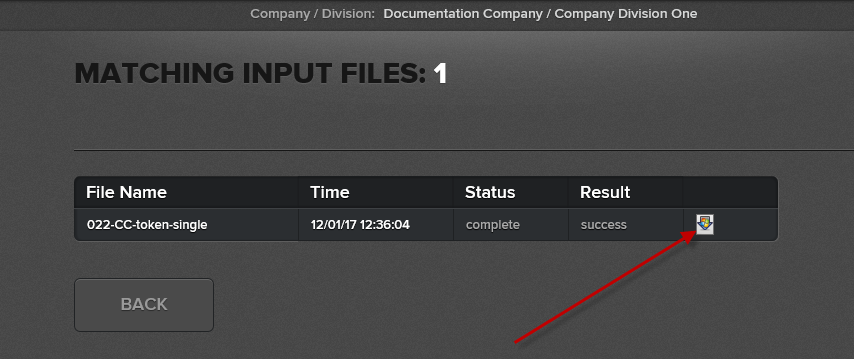
Select the download icon. The resulting report is output in the same format that is found when downloading reports from the “TRANSACTION REPORTS” icon on the toolbar.
For large files, Payway processes those files in the background.

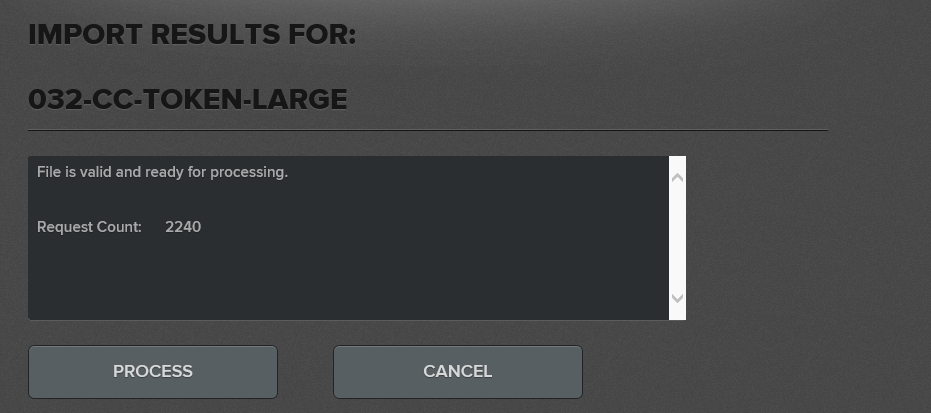
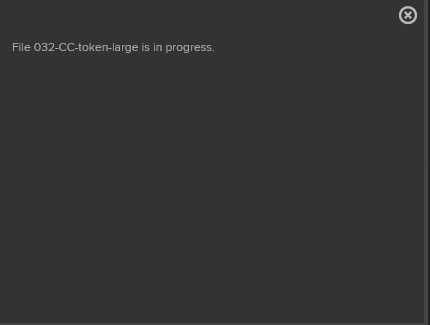
Once the pop-up is cleared, the progress can be seen by selecting the “FILE REPORTS” icon on the toolbar.
Parsing the transactions.
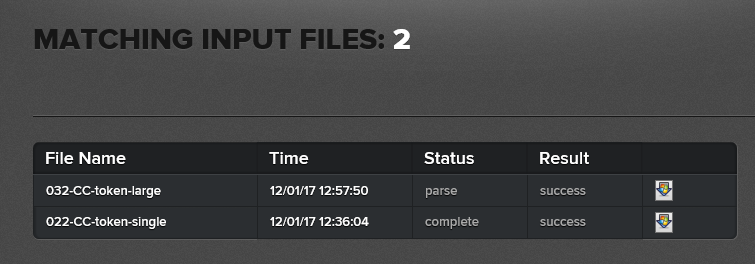
Processing authorizations.
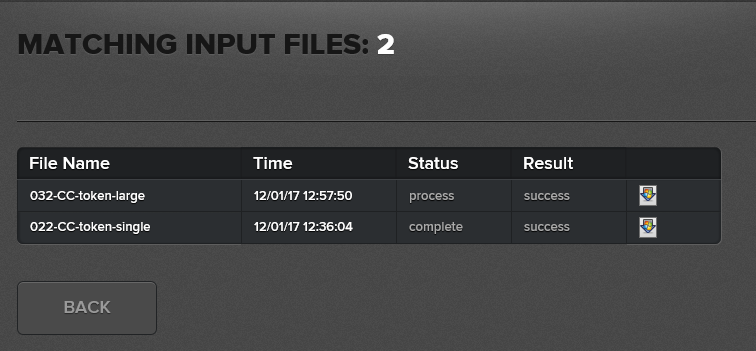
Processing is complete.
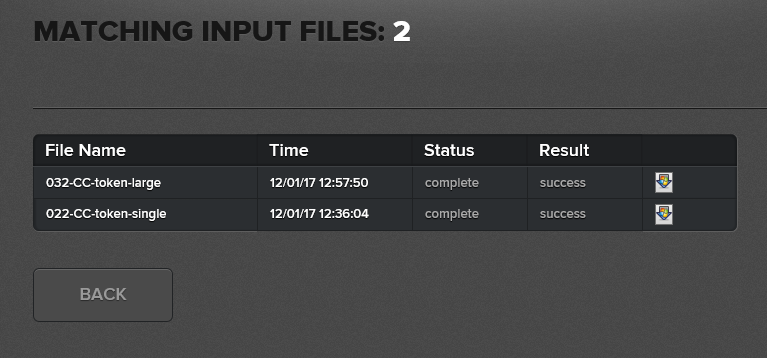
2.6 Transactions on Payway
Transactions submitted through the “Submit File” function are processed in the same manner as transactions that are processed through Payway from other sources. All operations can be performed on these transactions by using the appropriate commands available on the toolbar.

2.7 Confirmation
Once a file is processed, an email confirmation is sent to the user. A sample confirmation is below.
File 022-CC-token-single has been processed. The reply is available for download.